Accepting Atome payments (Currently Disabled)
Learn how to integrate Atome
Atome is currently disabled
We would just like to inform you that PayMongo will be temporarily disabling Atome as a payment option on the platform due to the ongoing technical issues with Atome's banking system.
Kindly note that during this time, the Atome payment option will be removed upon checkout and customers won't see this payment option for the time being. We recommend notifying your customers and colleagues to avoid any confusion.
Rest assured that we'll be sending out updates once Atome payments has been enabled again.
Feel free to reach out to [email protected] should you have any questions regarding this.
Reminder
Please note that activation requests for Atome are still subject to approval. You can expect around 8-10 business days for your account to be activated for Atome transactions. Please be patient with us! We are working on activating eligible accounts as fast as possible. In the meantime, you can already perform test transactions with Atome!
Buy Now, Pay Later on Payment Intent and Payment Method APIs
Atome is the first buy now, pay later payment method built on the Payment Intent workflow. Your feedback on this integration would greatly benefit how we can successfully migrate and improve this workflow.
Overview
Atome is one of the popular buy now, pay later solutions in the Philippines. An Atome user can pay for a certain percentage of the total purchase price and then pay off the rest in installments over a certain period of time. To know more about Atome, you can check their website here.
Collecting Atome payments on your website starts with creating a Payment Intent Resource to track the payment. The next step is to let the customer complete the checkout process, authenticate the payment, and submit the information to PayMongo for processing.
A Payment Intent resource is used to track and handle different states of the payment until it succeeds.
Our Payment Intents API handles these complexities:
- Automatic authentication handling
- No double charge of payment
- Simplified integration process compared to Tokens API and Sources API
Payment Intent and Payment Method APIs
Use the Payment Intents API together with Payment Methods API
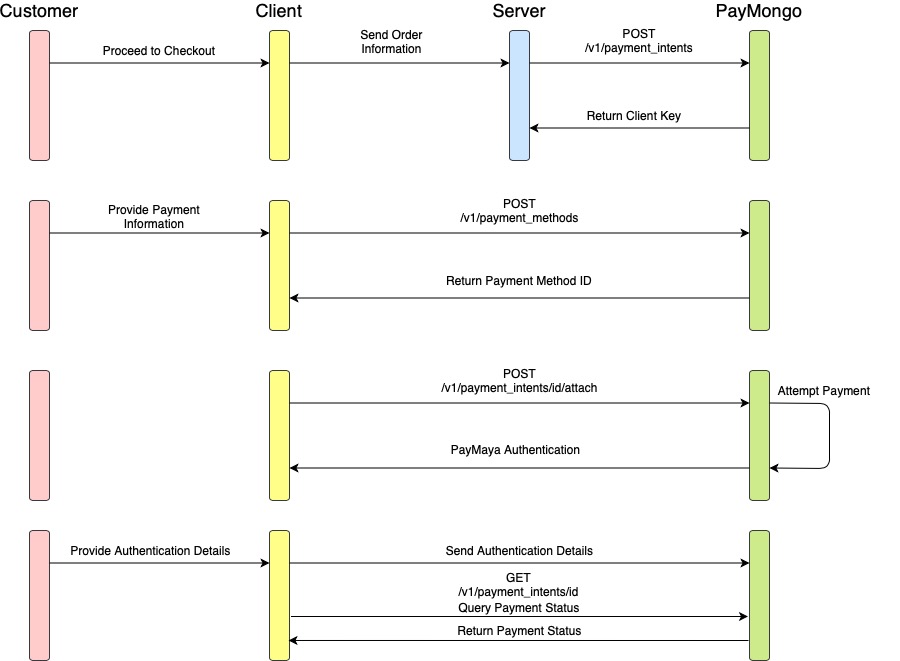
1. Create a PaymentIntent from the server side
To start receiving payments with Payment Intents API, you must create one first. You must create your PaymentIntent from your backend using your secret API key then send the client_key and payment intent id of the response to the client-side. The payment intent id and client_key are used to attach a payment method to the payment intent. In this step, the payment intent's status is awaiting_payment_method.
2. Create PaymentMethod and attach to PaymentIntent
Once your customer selects Atome as their payment method, you will need to create a PaymentMethod and attach it to the PaymentIntent. You must create your PaymentMethod from your frontend using your public API key and use the client_key to attach the payment method to the payment intent. A return_url must also be provided to define where the customer will be redirected after authentication.
3. Wait for the customer to complete the payment flow and authenticate the payment
Once the Payment Method is attached, the Payment Intent status transitions to either awaiting_next_action, awaiting_payment_method, processing or succeeded. You can check the status of the Payment Intent from the JSON response of the attach payment method endpoint.
awaiting_next_action means your customer must complete the form and authenticate the payment. Atome requires your customers to fulfill the payment process from an Atome checkout URL in order to authorize an amount.
The response includes a redirect URL where the customer can proceed with authentication. You can render an iframe in a modal or redirect the user to the redirect URL to display the authentication page. Once the user successfully authenticates the payment, you can recheck the status of Payment Intent. The payment intent id is appended to the return URL after the user's authentication.
// The example is using axios as the REST client on the client-side.
// This PaymentMethod ID must be created before the attach action. This is just a sample value to represent a PaymentMethod
var paymentMethodId = 'pm_ajeDG2y6WgnrCXaamWFmPUw2';
// PaymentIntent client_key example
var clientKey = 'pi_1JvFbEiRRnh2fsUE5nJ2F1z7_client_mpe6tJkgaX3pSoiYeSp1AbEU';
// Get the payment intent id from the client key
var paymentIntentId = clientKey.split('_client')[0];
axios.post(
'https://api.paymongo.com/v1/payment_intents/' + paymentIntentId + '/attach',
{
data: {
attributes: {
client_key: clientKey,
payment_method: paymentMethodId,
return_url: "https://redirect-custoemr-to-this-url.com"
}
}
},
{
headers: {
// Base64 encoded public PayMongo API key.
Authorization: `Basic ${window.btoa(key)}`
}
}
).then(function(response) {
var paymentIntent = response.data.data;
var paymentIntentStatus = paymentIntent.attributes.status;
if (paymentIntentStatus === 'awaiting_next_action') {
// Render your modal for 3D Secure Authentication since next_action has a value. You can access the next action via paymentIntent.attributes.next_action.
} else if (paymentIntentStatus === 'succeeded') {
// You already received your customer's payment. You can show a success message from this condition.
} else if(paymentIntentStatus === 'awaiting_payment_method') {
// The PaymentIntent encountered a processing error. You can refer to paymentIntent.attributes.last_payment_error to check the error and render the appropriate error message.
} else if (paymentIntentStatus === 'processing'){
// You need to requery the PaymentIntent after a second or two. This is a transitory status and should resolve to `succeeded` or `awaiting_payment_method` quickly.
}
})awaiting_payment_method means the customer did not successfully authenticate the payment. You can check the attribute last_payment_error from the response. If this occurs, the customer can try to input their payment information again or select another payment method. You must provide a corresponding failed URL to redirect the customer to the next steps.
processing is a transitory status that indicates that the payment is being processed. This status will eventually resolve to succeeded or awaiting_payment_method. If this occurs, you can get the status of the PaymentIntent until it becomes either succeeded or awaiting_payment_method.
succeeded means you received the payment of the customer and you can show a success message after this happened.
Whenever you will attach a PaymentMethod to a PaymentIntent and the PaymentIntent becomes succeeded or you encountered a payment error, a Payment is automatically created for you. This means that you don't need to call the create Payment after attaching a PaymentMethod. You can verify if you received the payment by going to the Payments module of your dashboard or you can also retrieve the PaymentIntent using secret API key and check the payments attribute.
4. Monitor PaymentIntents through webhooks
If you prefer to monitor the transition of the PaymentIntent from your backend, you could be notified for successful and failed payments by listening to payment.paid and payment.failed events by registering your webhook endpoint using our Webhook API.
Webhooks
You should not create a webhook in your code. You can try using API tools such as Postman or curl to create your webhook once. Please take note that you should not create multiple webhooks for every source that will be created. One webhook with events
payment.paidandpayment.failedis enough to receive the chargeable source information.
Event notifications will be sent to your registered webhook endpoint containing relevant payment information as shown below:
{
"data": {
"id": "evt_9w6KTxQY3hmuDQaALHoAZnRp",
"type": "event",
"attributes": {
"type": "payment.paid",
"livemode": false,
"data": {
"id": "pay_JMg1rgaUtg5U79rRSjiDUvLr",
"type": "payment",
"attributes": {
"access_url": null,
"amount": 10000,
"balance_transaction_id": "bal_txn_4LqZEXFNKR9e8GyAmXBgBF1C",
"billing": null,
"currency": "PHP",
"description": null,
"disputed": false,
"external_reference_number": null,
"fee": 1850,
"foreign_fee": 100,
"livemode": false,
"net_amount": 8050,
"origin": "api",
"payment_intent_id": "pi_1Pb5ED9RDLCSsWMwXT5W6Q3K",
"payout": null,
"source": {
"id": "atome_iYXhMRiwoiF45V2fDL6aTjqN",
"type": "atome"
},
"statement_descriptor": "Rigorilla Tech",
"status": "paid",
"tax_amount": null,
"refunds": [],
"taxes": [],
"available_at": 1619686800,
"created_at": 1619426488,
"paid_at": 1619426488,
"updated_at": 1619426488
}
},
"previous_data": {},
"created_at": 1619426488,
"updated_at": 1619426488
}
}
}You can determine if a payment is successful or not by checking the event type or the status of the payment intent.
Updated 10 days ago
