Accepting card payments
Accept credit or debit card payments using the Payment Intent workflow
Overview
Collecting credit/debit payments on your website starts with creating a resource to track a payment, collecting card information, and submitting the information to PayMongo for processing.
A Payment Intent resource is used to track and handle different states of the payment until it succeeds. There are some cards that do not require any further authentication when processing a payment while some cards require 3D Secure authentication.
Our Payment Intents API handles these complexities:
- Automatic authentication handling
- No double charge of payment
- Simplified integration process compared to Tokens API.
Payment Intent and Payment Method APIs
Use the Payment Intents API together with Payment Methods API.
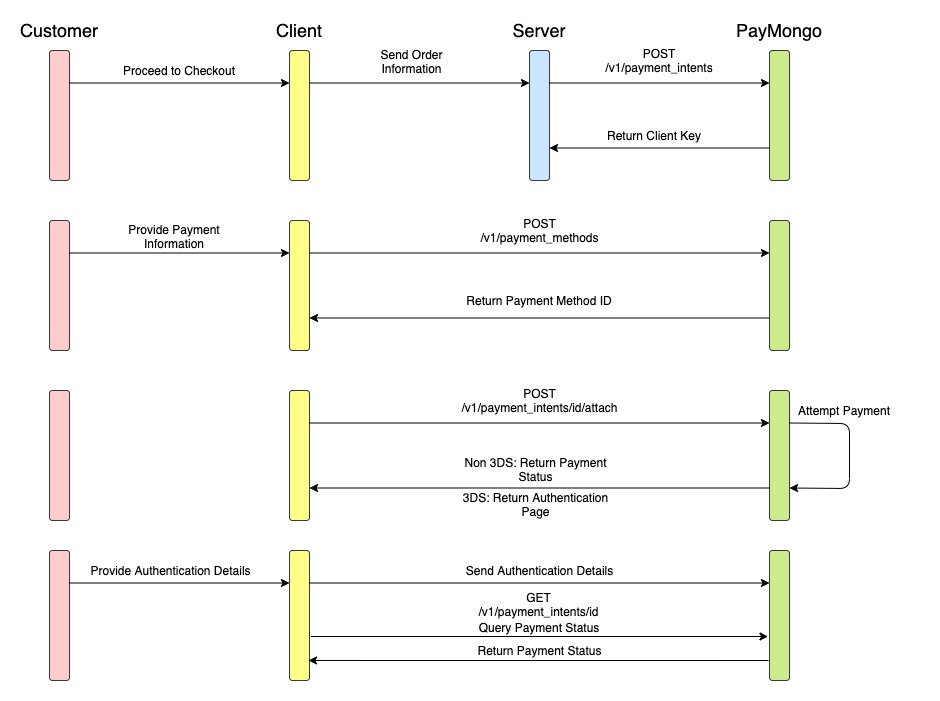
Building an integration with Payment Intents API involves two actions: creating and attaching a PaymentMethod to a PaymentIntent. A PaymentIntent resource represents a single shopping cart or customer session in your application. The PaymentIntent holds information such as the supported payment methods, the amount to collect, and the currency.
1. Creating a PaymentIntent from the server-side
To start receiving payments with Payment Intents API, you must create one first. You must create your PaymentIntent from your backend using your secret API key then send the client_key of the response to the client-side. This client_key will be used to attach a payment method to the payment intent. In this step, the payment intent's status is awaiting_payment_method.
Statement descriptors
The value of the statement descriptor is what appears on your customers' statement of account. To avoid disputes, please ensure that the statement descriptor is clear and recognizable. Normally, this should be the name of your business or the website where the transaction occurred, e.g. The Barkery. The default value is your account's business name.
Please note that only the first 11 characters of your statement descriptor will be visible on your customer's statement of account. For example, the statement descriptor
The Philippine Barkery Bakeshopwill show up asThe Philipp. To make the statement descriptor recognizable, it can be simplified toThe BarkeryorBarkery PH.
2. Collect Card Information from the client-side
From the client-side, collect the credit card information of the customer by providing a credit card form but do not send the information to your server.
NOTE: Do not send the credit card information to your backend, sending the information to your backend requires your platform to conform with PCI-DSS regulations.
3. Send Card Information to PayMongo
From the client-side, the collected credit card information must be sent to PayMongo by creating a PaymentMethod then attaching it to the Payment Intent. Using the client_key, you can get the PaymentIntent ID and use it as the identifier of PaymentIntent in the attach endpoint . For better user experience, an asynchronous call is highly recommended to lessen page redirections.
Once the Payment Method is attached, the Payment Intent status transitions to awaiting_next_action , awaiting_payment_method , processing or succeeded. You can check the status of the Payment Intent from the JSON response of the attach payment method endpoint.
awaiting_next_action means your customer must authenticate the card. The response includes a redirect URL where the customer can proceed with 3D Secure authentication. You can render an iframe in a modal to display the authentication page. Once the user successfully authenticates the card, you can recheck the status of Payment Intent.
// The example is using axios as the REST client on the client-side.
// This PaymentMethod ID must be created before the attach action. This is just a sample value to represent a PaymentMethod
var paymentMethodId = 'pm_ajeDG2y6WgnrCXaamWFmPUw2';
// PaymentIntent client_key example
var clientKey = 'pi_1JvFbEiRRnh2fsUE5nJ2F1z7_client_mpe6tJkgaX3pSoiYeSp1AbEU';
// Get the payment intent id from the client key
var paymentIntentId = clientKey.split('_client')[0];
axios.post(
'https://api.paymongo.com/v1/payment_intents/' + paymentIntentId + '/attach',
{
data: {
attributes: {
client_key: clientKey,
payment_method: paymentMethodId
}
}
},
{
headers: {
// Base64 encoded public PayMongo API key.
Authorization: `Basic ${window.btoa(key)}`
}
}
).then(function(response) {
var paymentIntent = response.data.data;
var paymentIntentStatus = paymentIntent.attributes.status;
if (paymentIntentStatus === 'awaiting_next_action') {
// Render your modal for 3D Secure Authentication since next_action has a value. You can access the next action via paymentIntent.attributes.next_action.
} else if (paymentIntentStatus === 'succeeded') {
// You already received your customer's payment. You can show a success message from this condition.
} else if(paymentIntentStatus === 'awaiting_payment_method') {
// The PaymentIntent encountered a processing error. You can refer to paymentIntent.attributes.last_payment_error to check the error and render the appropriate error message.
} else if (paymentIntentStatus === 'processing'){
// You need to requery the PaymentIntent after a second or two. This is a transitory status and should resolve to `succeeded` or `awaiting_payment_method` quickly.
}
})We send a 3DS-authentication-complete post message from the iframe to your page once authentication is complete. You can use this event to do further actions once the payment intent status has changed.
window.addEventListener(
'message',
ev => {
if (ev.data === '3DS-authentication-complete') {
// 3D Secure authentication is complete. You can requery the payment intent again to check the status.
// PaymentIntent client_key example
var clientKey = 'pi_1JvFbEiRRnh2fsUE5nJ2F1z7_client_mpe6tJkgaX3pSoiYeSp1AbEU';
axios.get(
'https://api.paymongo.com/v1/payment_intents/' + paymentIntentId + '?client_key=' + clientKey,
{
headers: {
// Base64 encoded public PayMongo API key.
Authorization: `Basic ${window.btoa(key)}`
}
}
).then(function(response) {
var paymentIntent = response.data.data;
var paymentIntentStatus = paymentIntent.attributes.status;
if (paymentIntentStatus === 'succeeded') {
// You already received your customer's payment. You can show a success message from this condition.
} else if(paymentIntentStatus === 'awaiting_payment_method') {
// The PaymentIntent encountered a processing error. You can refer to paymentIntent.attributes.last_payment_error to check the error and render the appropriate error message.
} else if (paymentIntentStatus === 'processing'){
// You need to requery the PaymentIntent after a second or two. This is a transitory status and should resolve to `succeeded` or `awaiting_payment_method` quickly.
}
})
}
},
false
);awaiting_payment_method means there are errors after attaching the Payment Method to the PaymentIntent. You can check the attribute last_payment_error from the response. If this occurs, the customer can try to input their credit card information again.
processing is a transitory status that indicates that the payment is being processed. This status will eventually resolve to succeeded or awaiting_payment_method. If this occurs, you should requery the status of the PaymentIntent in 1-2 seconds.
succeeded means you received the payment of the customer and you can show a success message after this happened.
Whenever you will attach a PaymentMethod to a PaymentIntent and the PaymentIntent becomes succeeded or you encountered a payment error, a Payment is automatically created for you. This means that you don't need to call the create Payment after attaching a PaymentMethod. You can verify if you received the payment by going to the Payments module of your dashboard or you can also retrieve the PaymentIntent using secret API key and check the payments attribute.
4. Monitoring PaymentIntents through webhooks
Get notified when you have successful or failed transactions by using webhooks. To monitor the transition of the PaymentIntent from your backend, you could be notified for successful and failed payments by listening to payment.paid and payment.failed events by registering your webhook endpoint using our Webhook API.
Webhooks
You should not create a webhook in your code. You can try using API tools such as Postman or curl to create your webhook once. Please take note that you should not create multiple webhooks for every source that will be created. One webhook with events
payment.paidandpayment.failedis enough to receive the chargeable source information.
Event notifications will be sent to your registered webhook endpoint containing relevant payment information as shown below:
{
"data": {
"id": "evt_9w6KTxQY3hmuDQaALHoAZnRp",
"type": "event",
"attributes": {
"type": "payment.paid",
"livemode": false,
"data": {
"id": "pay_JMg1rgaUtg5U79rRSjiDUvLr",
"type": "payment",
"attributes": {
"access_url": null,
"amount": 10000,
"balance_transaction_id": "bal_txn_4LqZEXFNKR9e8GyAmXBgBF1C",
"billing": null,
"currency": "PHP",
"description": null,
"disputed": false,
"external_reference_number": null,
"fee": 1850,
"foreign_fee": 100,
"livemode": false,
"net_amount": 8050,
"origin": "api",
"payment_intent_id": "pi_1Pb5ED9RDLCSsWMwXT5W6Q3K",
"payout": null,
"source": {
"id": "card_iYXhMRiwoiF45V2fDL6aTjqN",
"type": "card",
"brand": "visa",
"country": "US",
"last4": "4345"
},
"statement_descriptor": "Rigorilla Tech",
"status": "paid",
"tax_amount": null,
"refunds": [],
"taxes": [],
"available_at": 1619686800,
"created_at": 1619426488,
"paid_at": 1619426488,
"updated_at": 1619426488
}
},
"previous_data": {},
"created_at": 1619426488,
"updated_at": 1619426488
}
}
}You can determine if a payment is successful or not by checking the event type or the status of the payment intent.
Updated 11 days ago
