Installing Express Cards Checkout on Shopify
How do I install the "Express Cards via PayMongo" plugin on Shopify?
This is an early access feature.If you encounter any problems with installation or payment processing, please contact [email protected]
Express Cards via PayMongo does not accept Hold then Capture (manual capture) transactions
Express Cards Checkout on Shopify
Our Express Cards Checkout, also known as Express Cards via PayMongo, is the first in market feature that allows you to accept card payments directly on your Shopify store. Enjoy the convenience of a swift, secure, and seamless transaction without redirection to external sites. With us, it's all about simplicity without compromising on security. Say goodbye to redirects and hello to a smoother shopping experience!
Installing Express Cards Checkout on Shopify
This process should take less than 5 minutes and can be done even without any developer experience.
Installing the Express Cards Checkout feature on Shopify is divided into 2 parts:
- Installing the Express Cards via PayMongo Shopify plugin
- Switching payment capture to "Automatically at Checkout" in your Shopify store's settings
1. How to install Express Cards via PayMongo
1.1 Go to the Express Cards via PayMongoplugin listing on the Shopify marketplace by clicking the button below:
1.2 Review the Express Cards via PayMongoplugin details and click "Install". If you aren't logged in to your Shopify account, a prompt to log in will appear. Once you're logged in, you will be redirected to the next step.
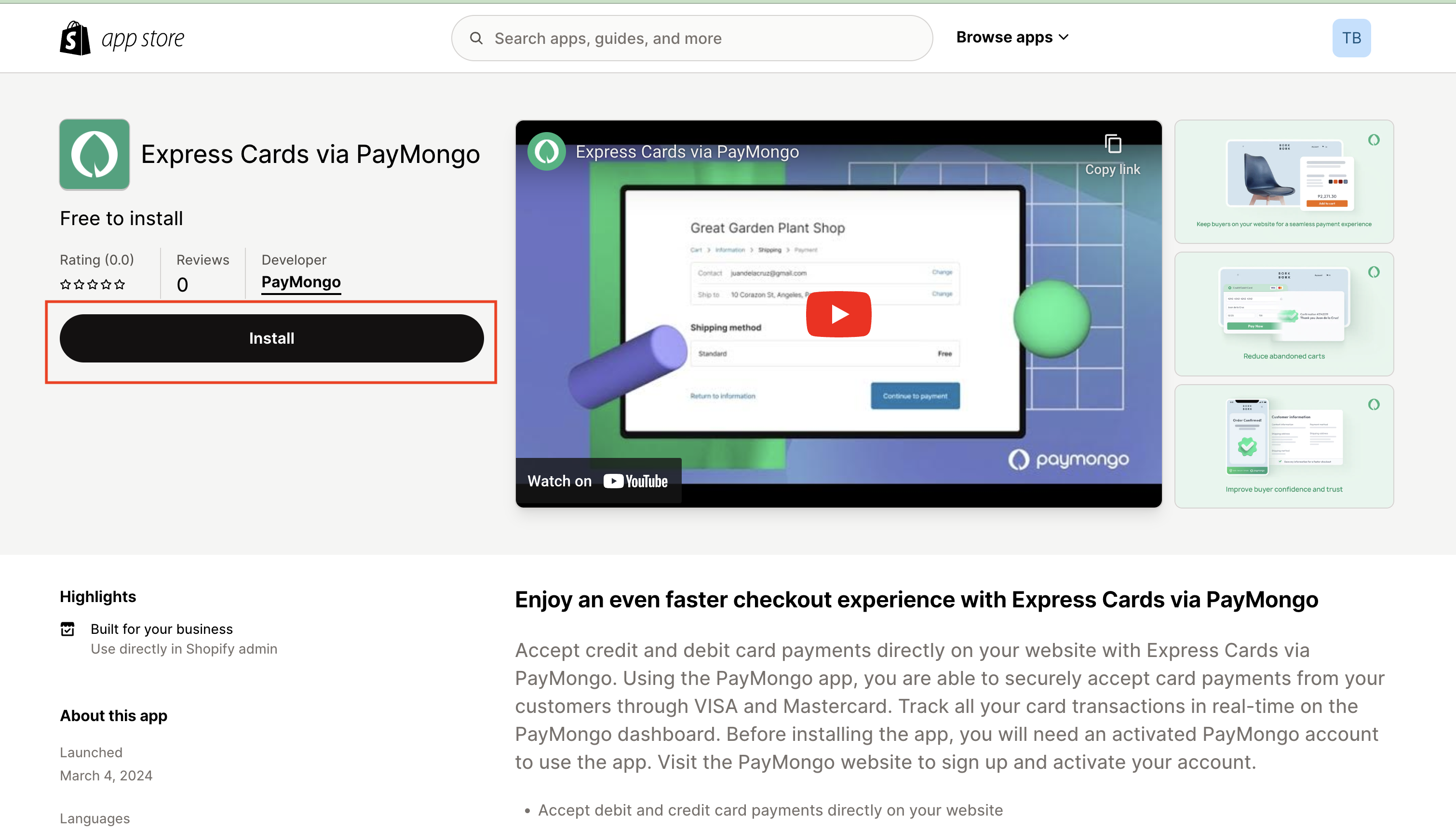
1.3 Click "Install".
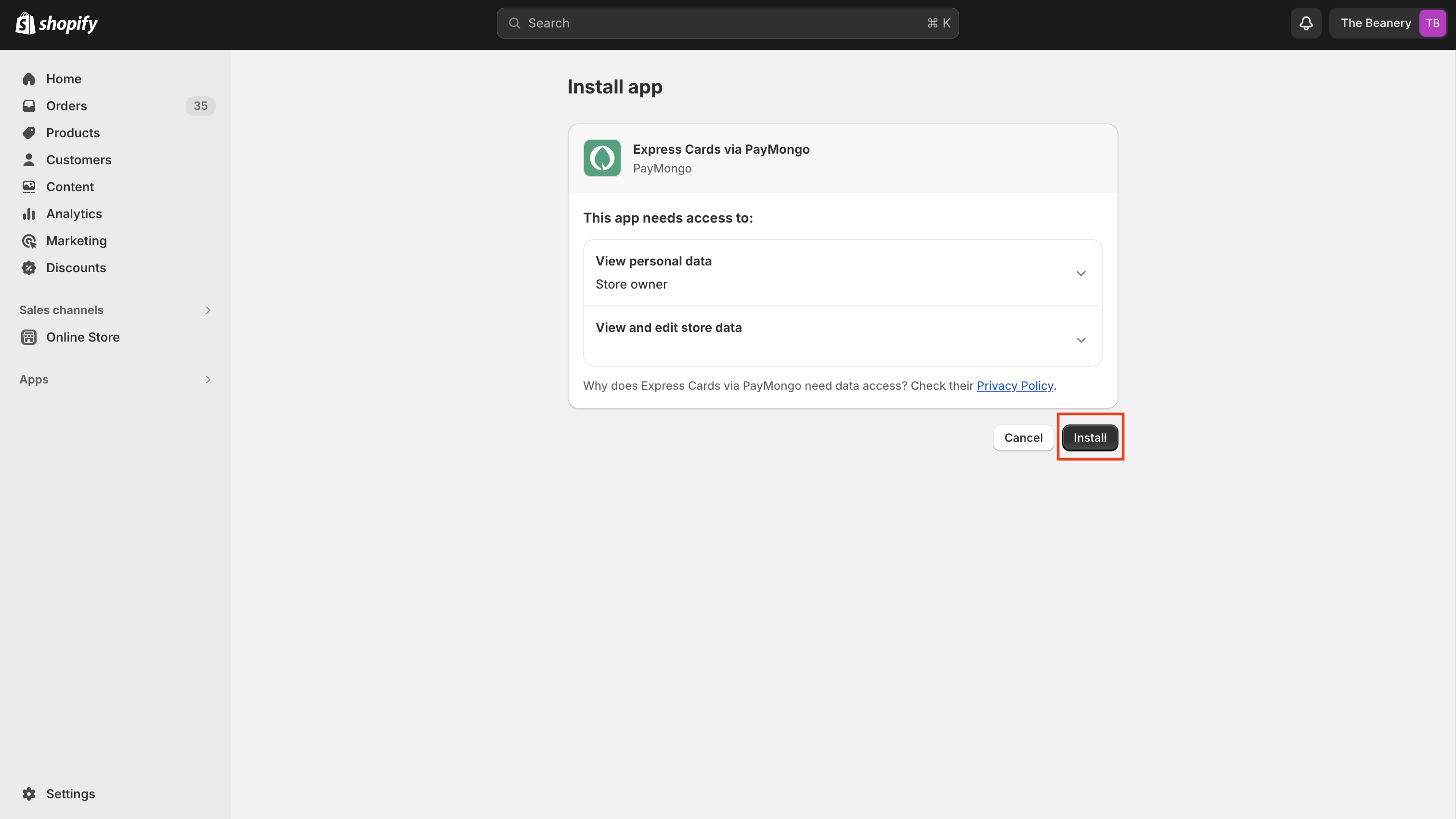
1.4 Input your live public key and secret key to connect your PayMongo account to your Shopify store. You will get a success confirmation once done.
Public and Secret API KeysYou can find your live public and secret API keys on the developer tab on the PayMongo Dashboard. Make sure to toggle live mode to get your live keys.
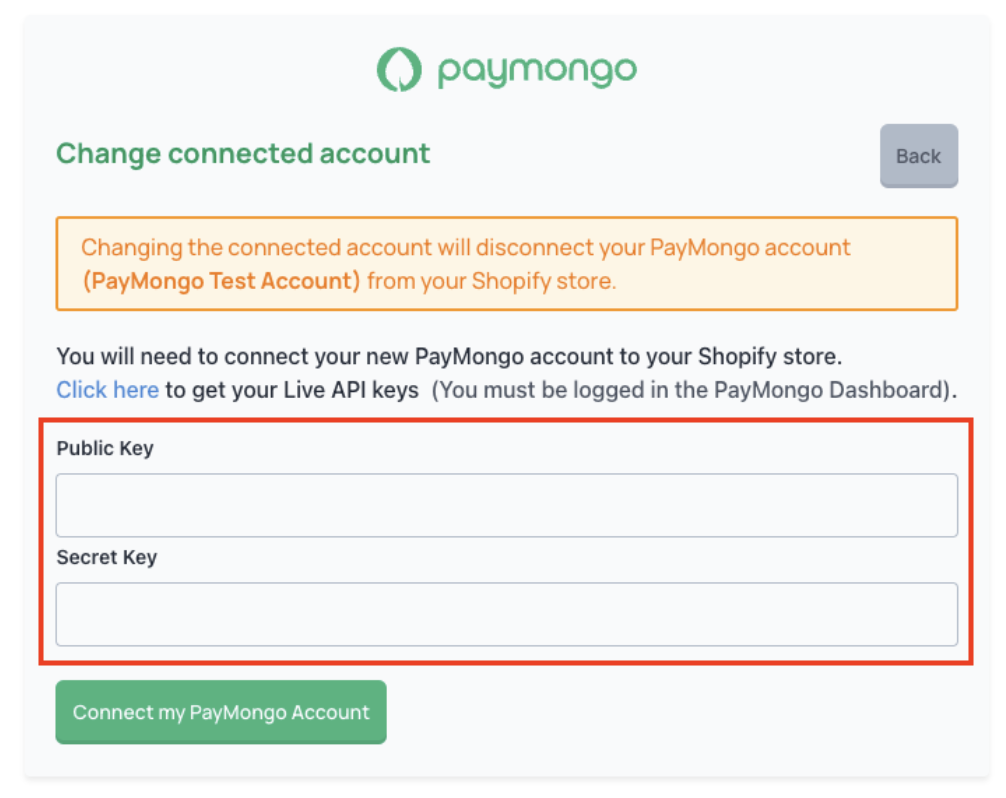
Input your live public and secret keys
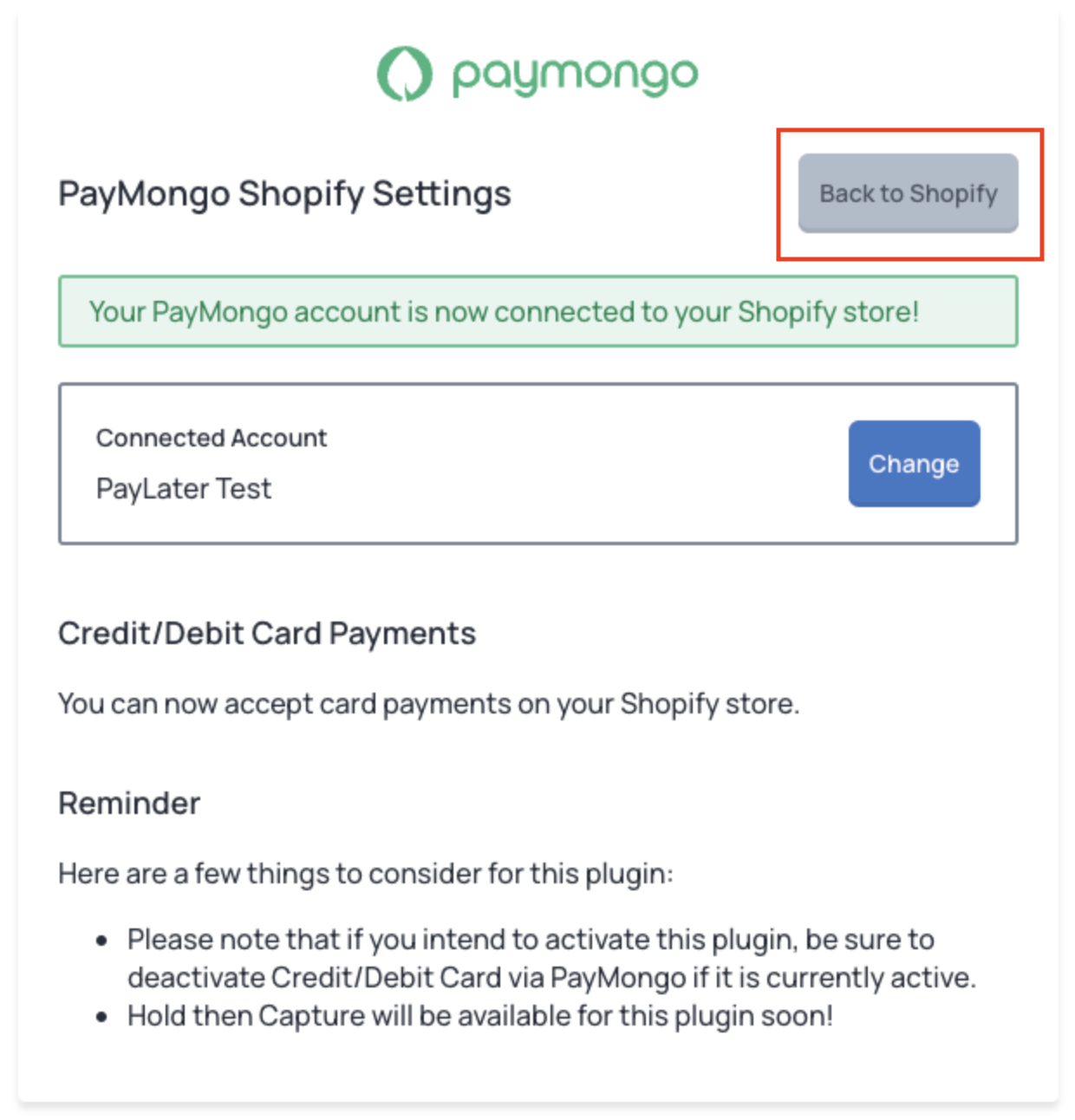
Success confirmation page
1.5 Go to your Shopify settings and continue to the Payment providers section, search for Express Cards via PayMongo and click "Activate".
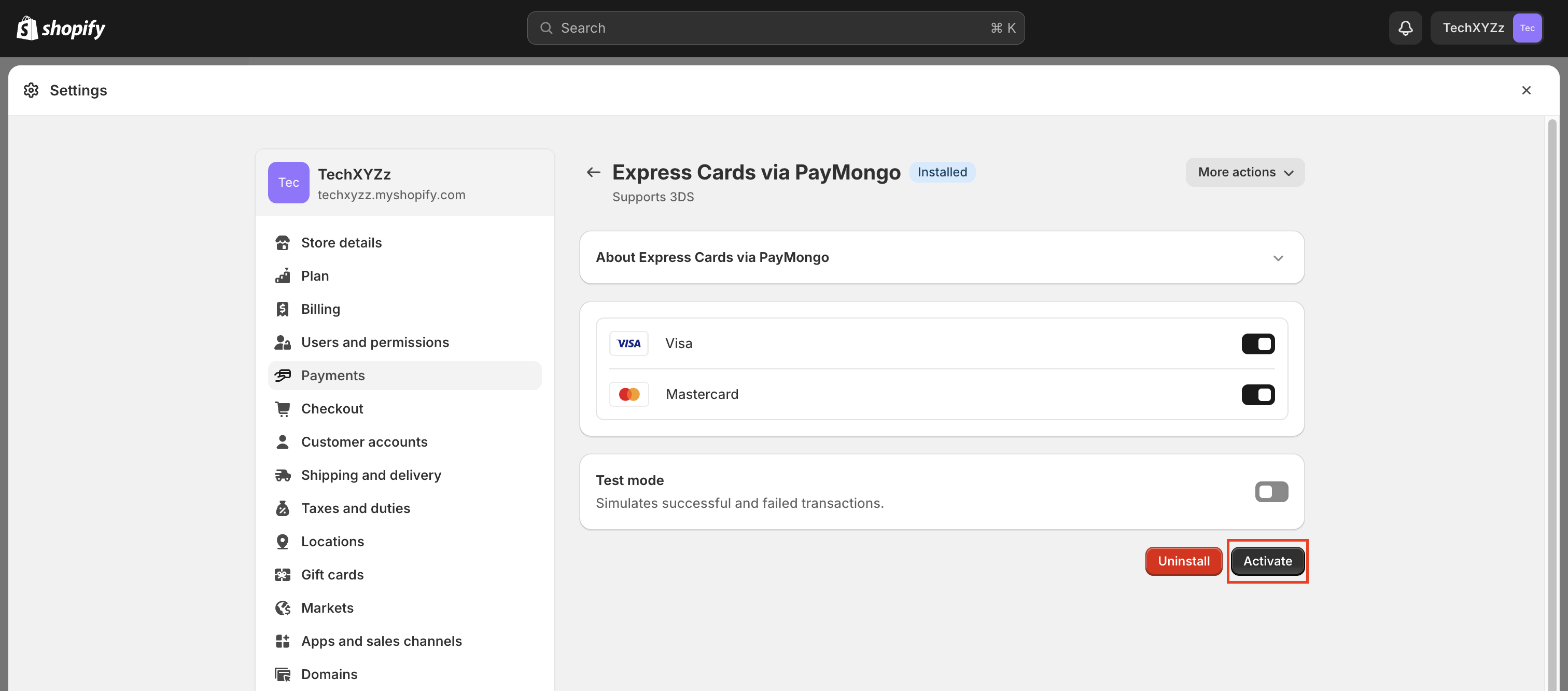
2. Switching payment capture to "Automatically at Checkout"
Once you have installed the plugin, you can now proceed to switch your payment capture to "Automatically at Checkout" in your Shopify settings.
Important Note:Setting the payment capture to "Automatically at Checkout" will affect all your payment plugins. In PayMongo's case, "Automatically at Checkout" is compatible with both Express Cards via PayMongo and Secure Payments via PayMongo plugins. However, it is not compatible with the Credit/Debit via PayMongo plugin. Shopify's guide on this can be found here.
2.1 On your Shopify Settings page, go to Payments and click "Manage" under Payment capture.
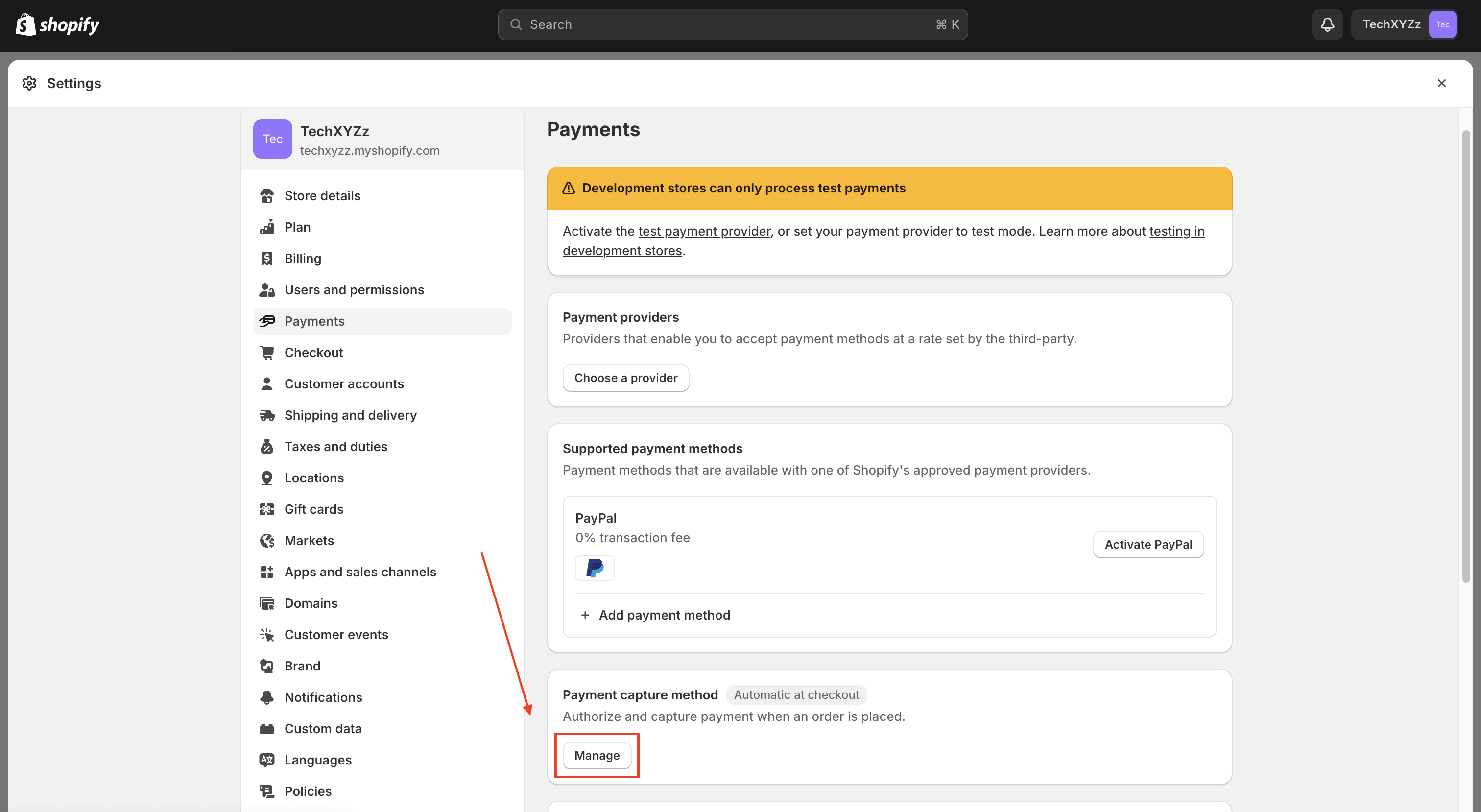
2.2 Select "Automatically at Checkout" and click "Save".
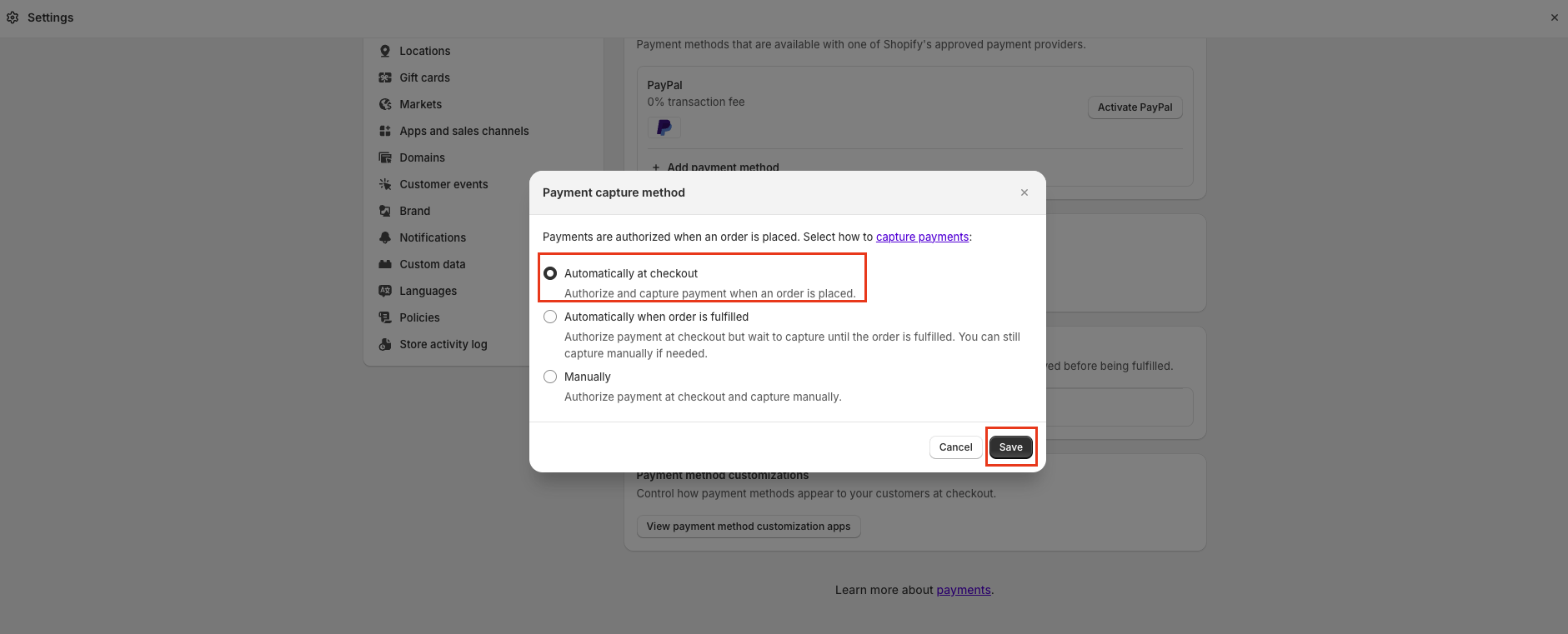
That's it! Your store is ready to use the Express Cards Checkout feature on Shopify.
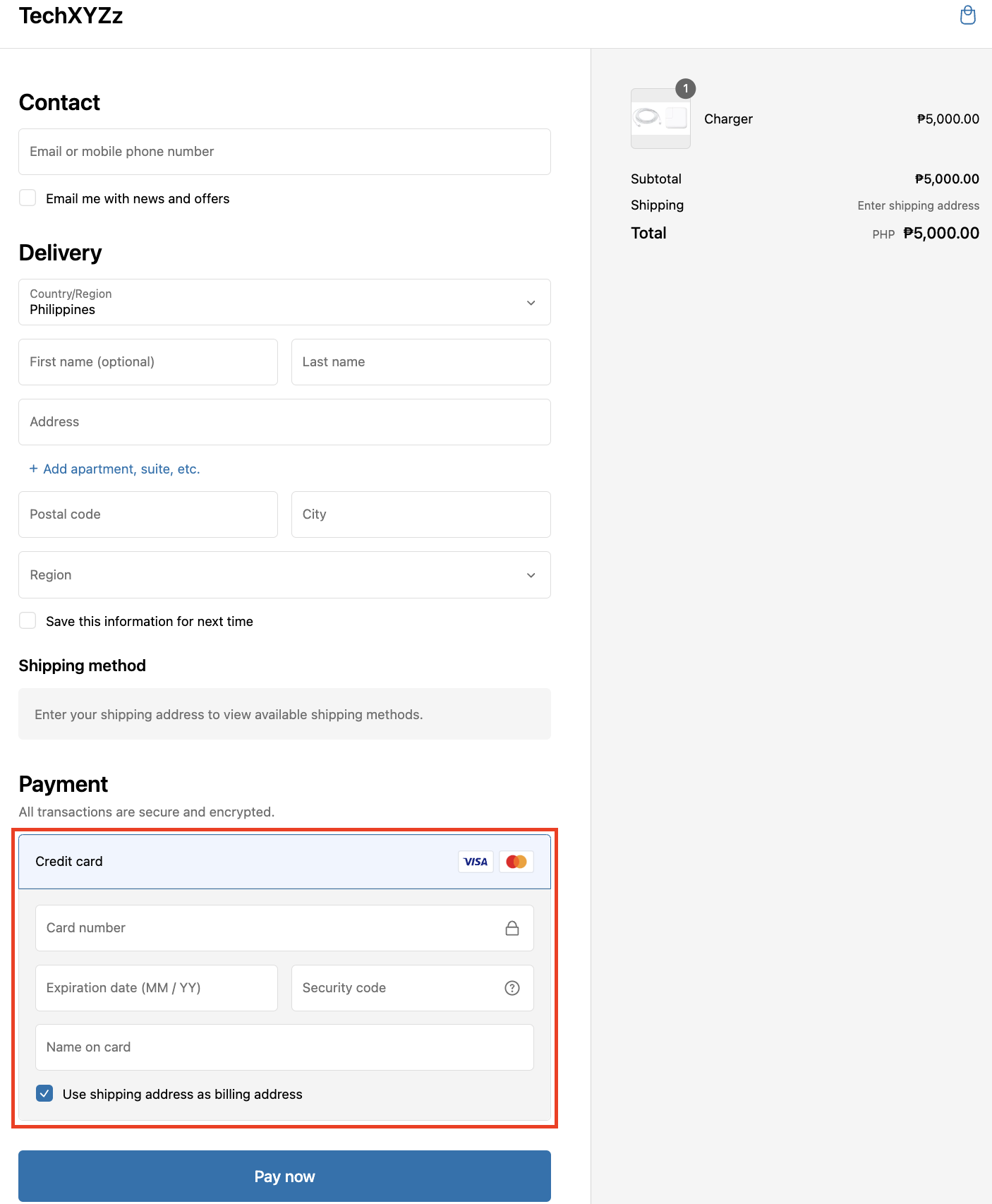
Updated 7 days ago
