Links
What are PayMongo Links?
No need to have a website to start selling online! Simply create a secure payment link you can send to your customers via SMS, E-mail, WhatsApp, Facebook Messenger and other social media platforms to instantly receive your payment. PayMongo Links allows for flexible payment collection by giving your customers several payment methods.
How do I create a PayMongo Link?
To create a PayMongo Link, you can head on over to the Links tab on your dashboard and click the create a link button.
You will then be prompted to input the necessary transaction details. Once you have entered all the details, hit the create button!
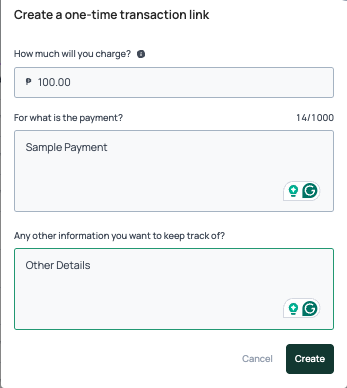
Creating a PayMongo link
Now that your link is generated, you can copy it and send it to your customer via any messaging channel like SMS, Viber, Messenger or e-mail. A corresponding reference number will also be assigned to the link.
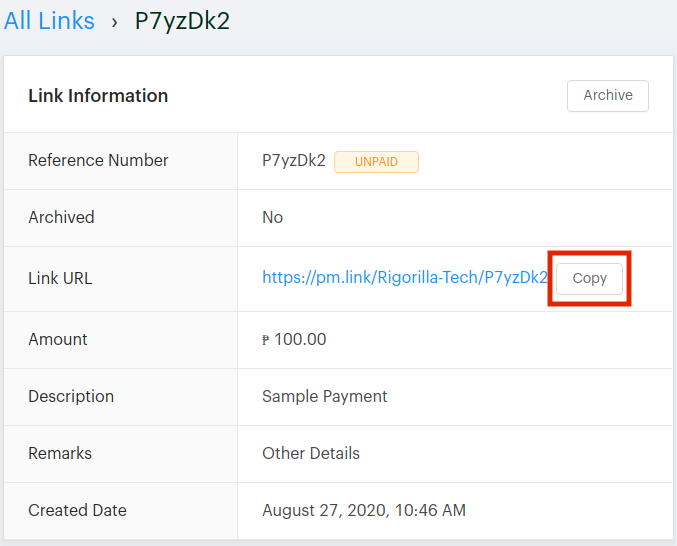
Managing a PayMongo Link
How do PayMongo Links work?
The payment process for PayMongo Links is divided into 4 easy steps:
Step 1: Choosing your payment method
Upon opening the link, your customer is asked to choose from one of the available payment methods: Credit/Debit Card, OB via BPI/UBP/BDO/Landbank/Metrobank, GCash, GrabPay, Maya, ShopeePay or Buy Now, Pay Later via BillEase
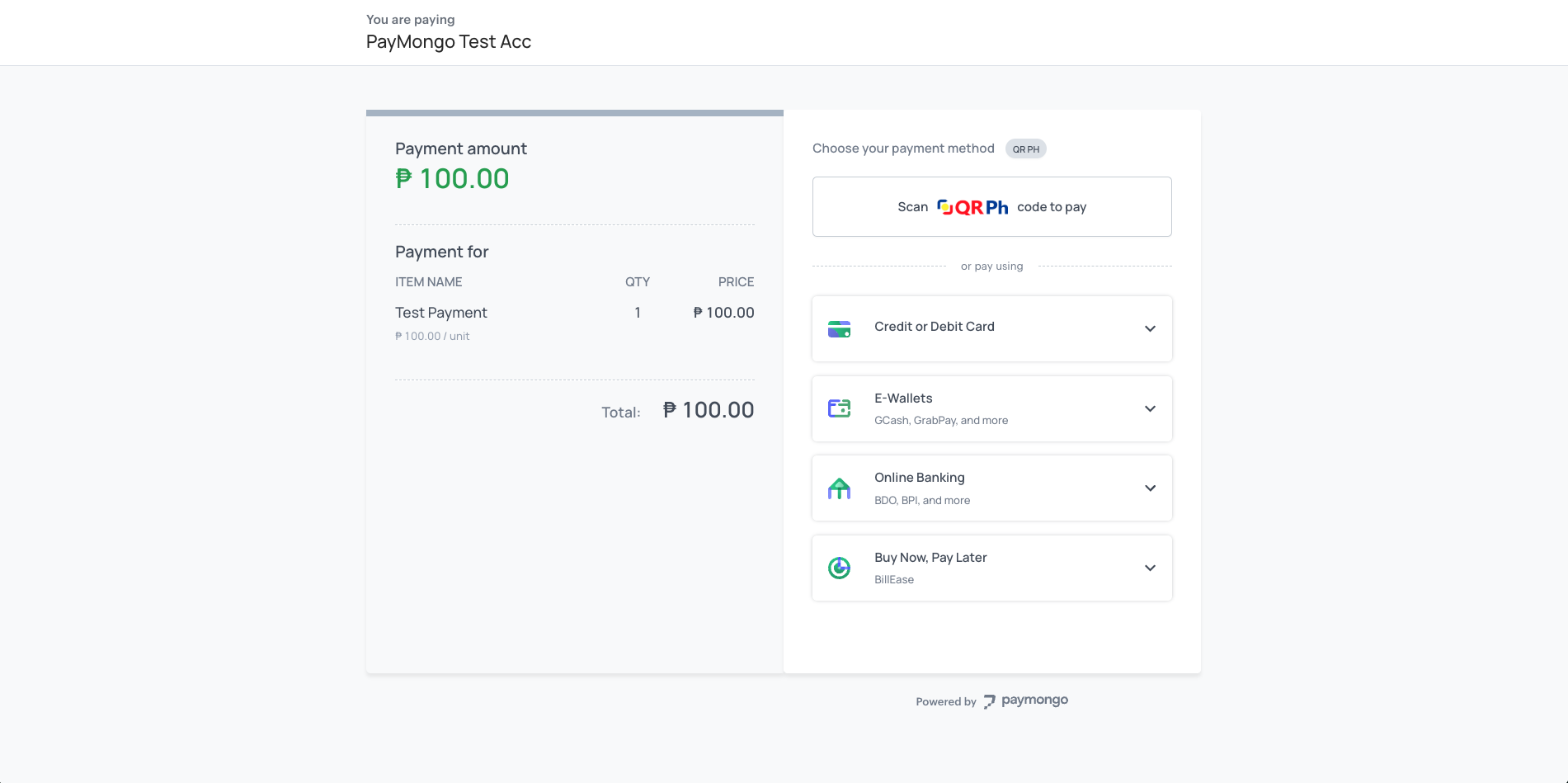
Step 2: Filling out customer information
Your customer will then fill out the necessary billing details.
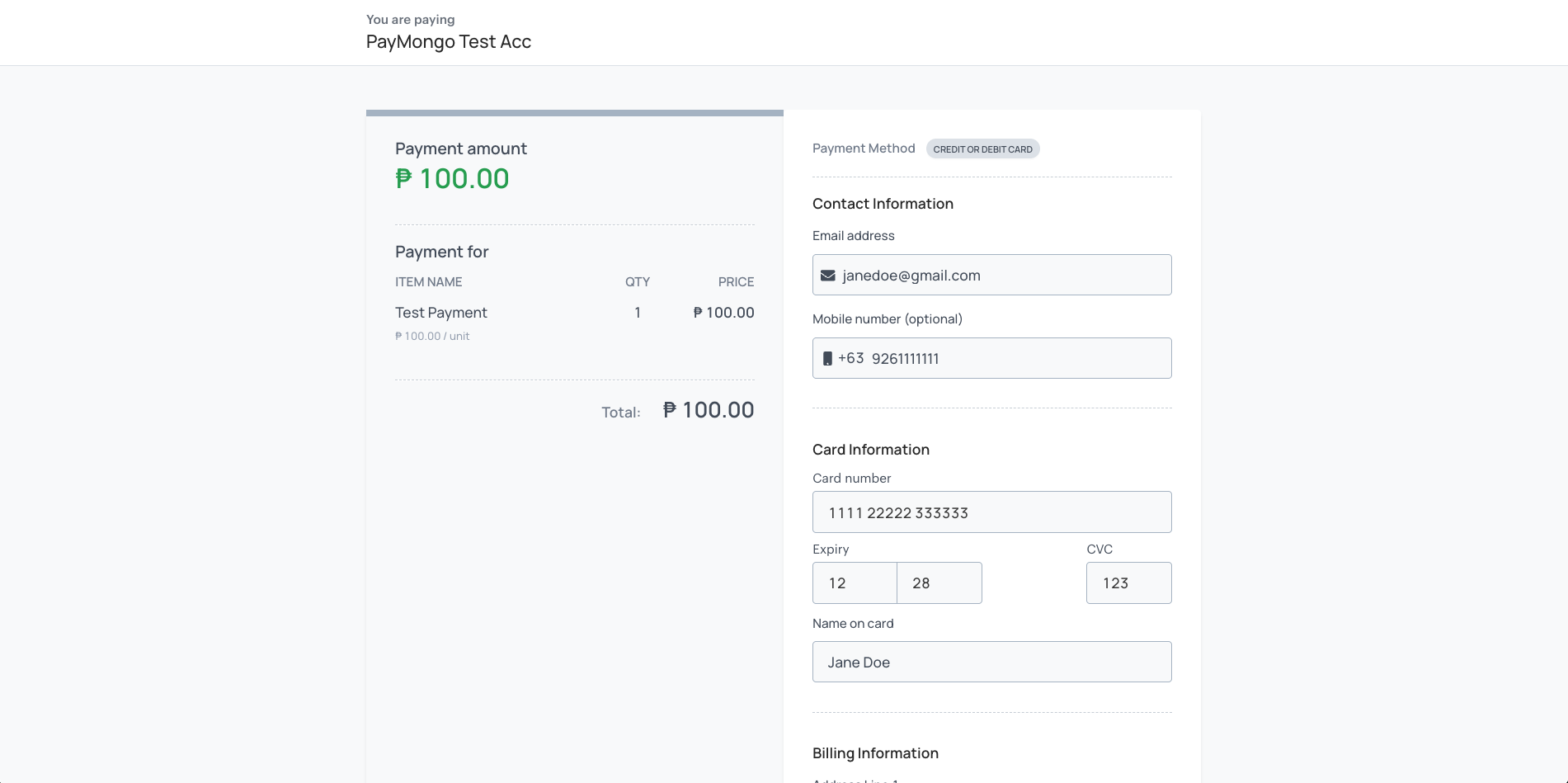
Step 3: Reviewing and confirming transaction details
Step 4: Payment
For BDO, Metrobank, and Landbank, your customer will be redirected to the log-in portal of their chosen bank to complete the payment. They will be redirected to the log-in portal of their chosen bank to complete the payment as seen in the page samples below:
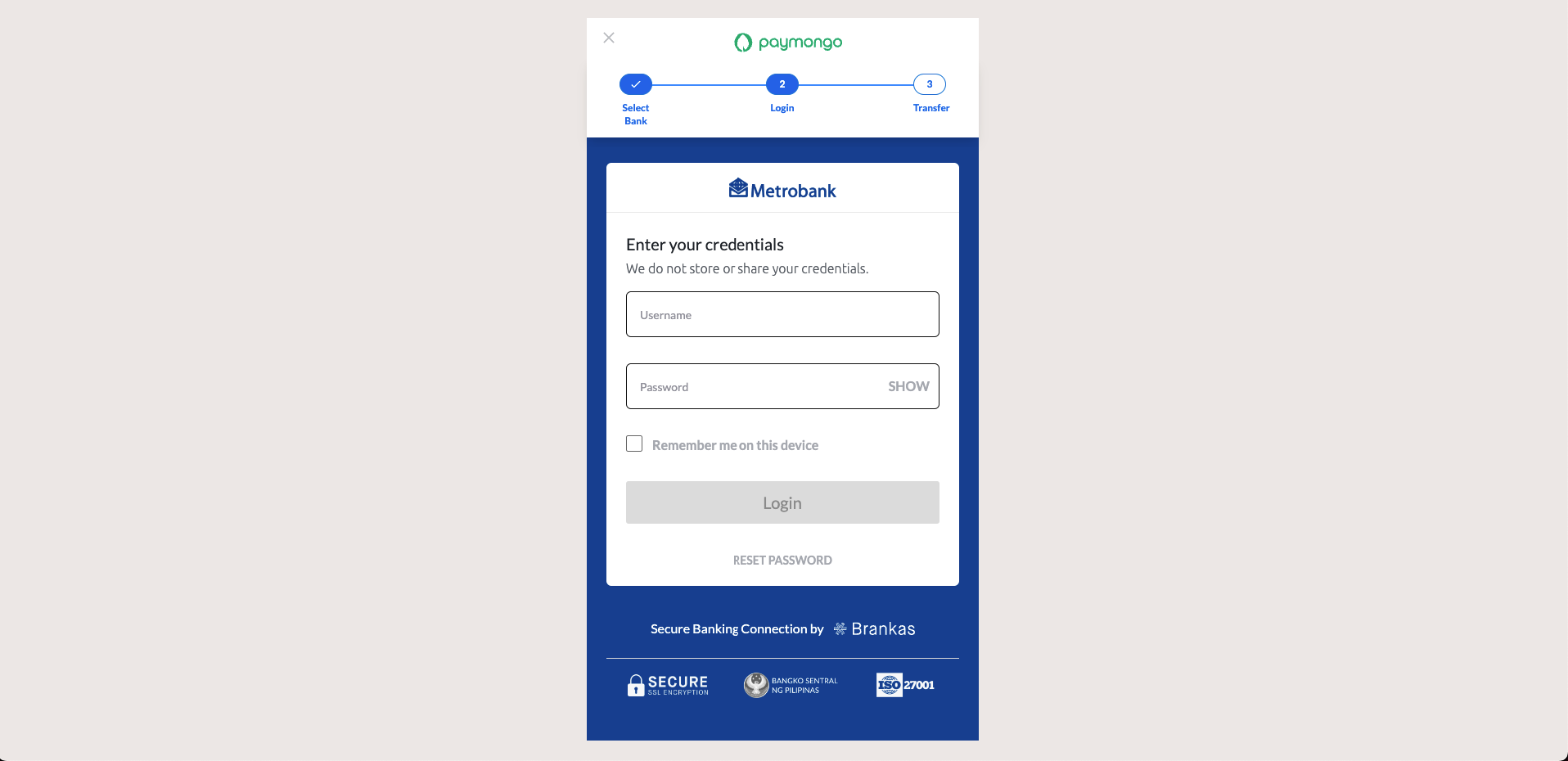
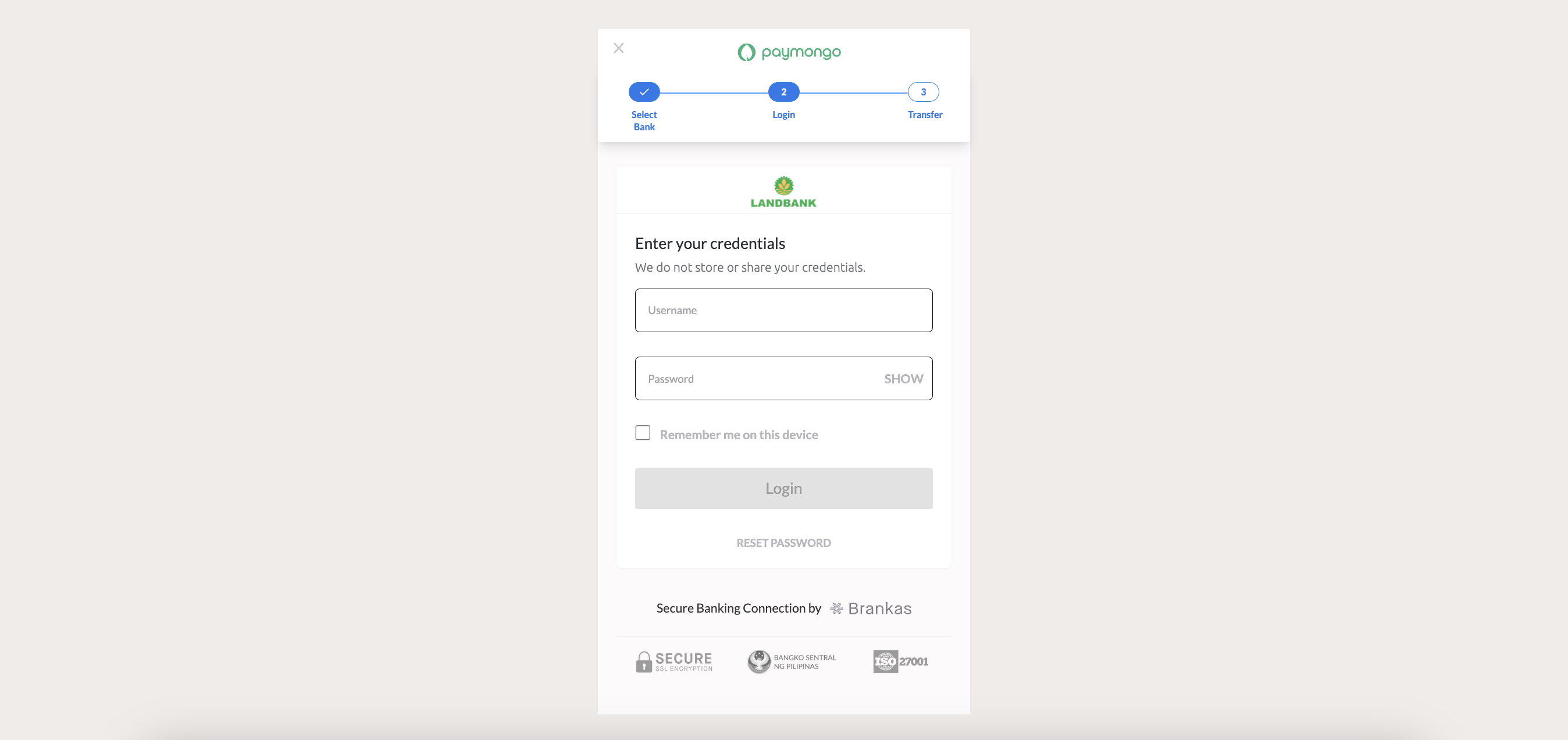
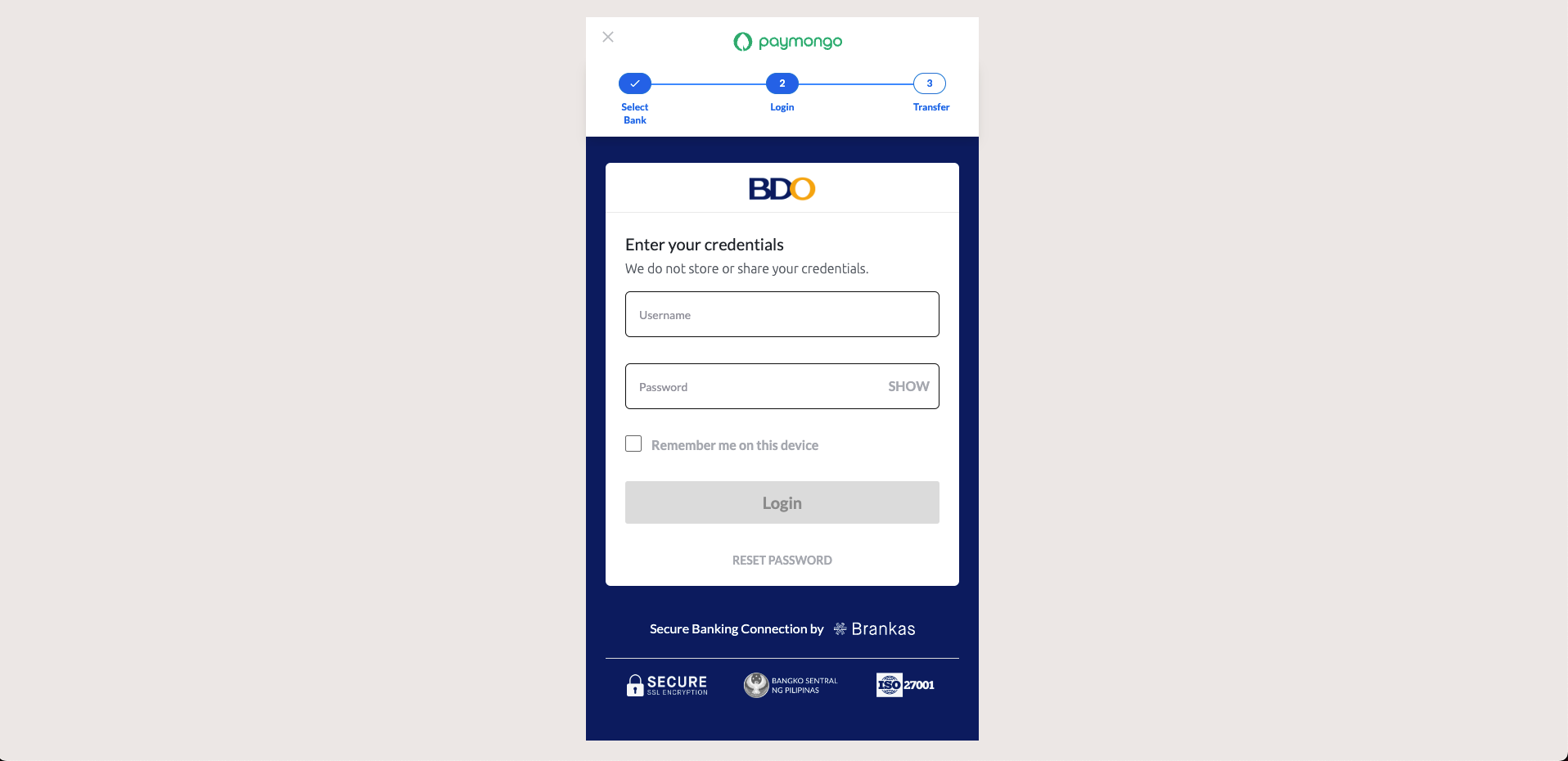
Successful Transactions:
Customers will be notified of a successful transaction via e-mail and will see this page:
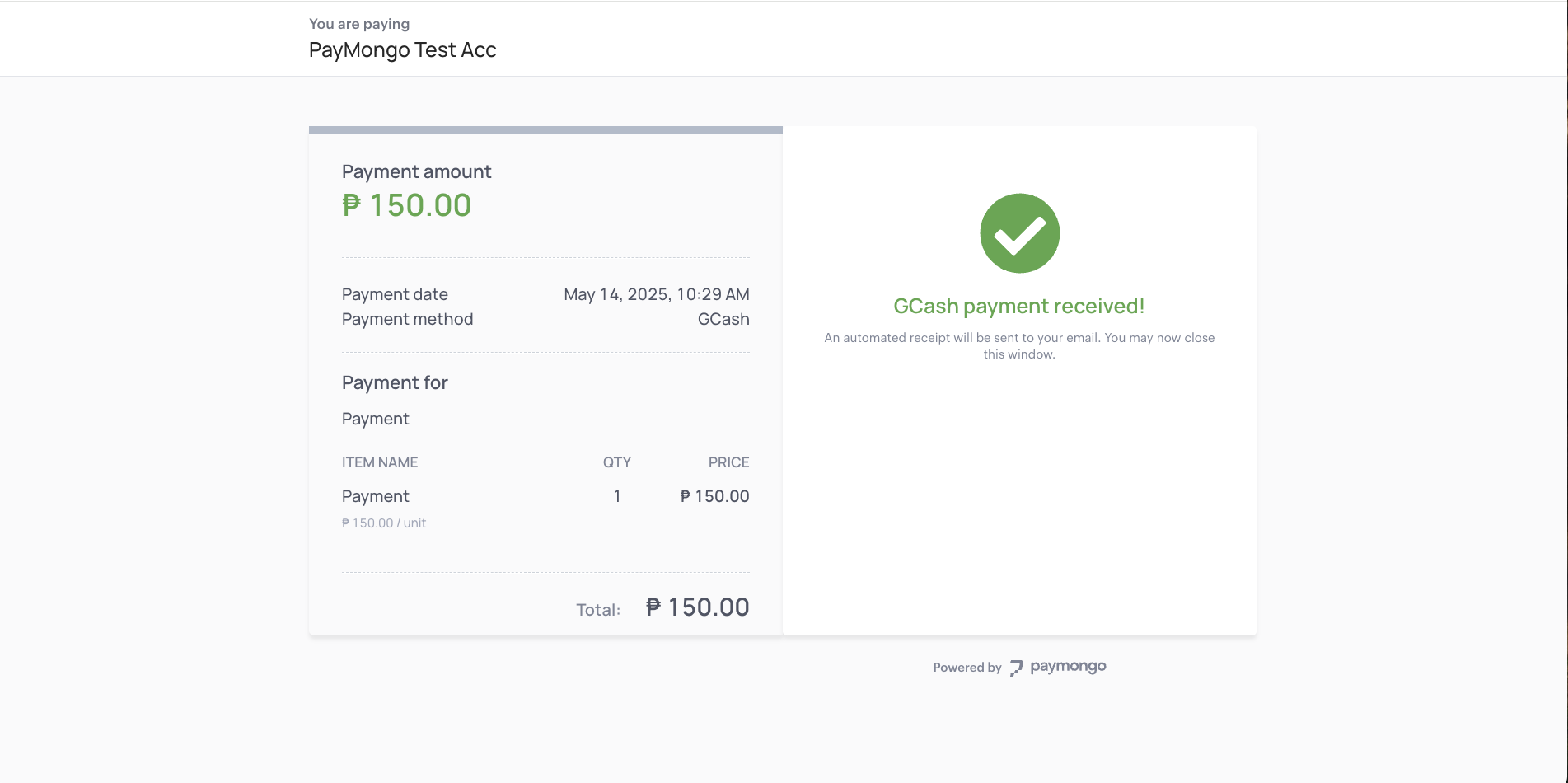
Links APIIf you want a way to programmatically create PayMongo Links in bulk, read more on the Links API section of our guide.
Updated 6 days ago
