Managing Your Team
Learn how to manage team members in your account
Overview
The User Management Dashboard offers various functionalities to invite, modify, and remove team members.
Inviting a New Team Member
Follow the steps below to invite a new team member to your PayMongo account.
-
From the 'Team Members' tab, click on the 'Add team member' button
-
Enter the new user's email address
This is where the invitation will be sent. -
Select their Permissions
Carefully choose the specific permissions you want to grant to this new team member. It is crucial to select roles thoughtfully to prevent unintended or irreversible actions.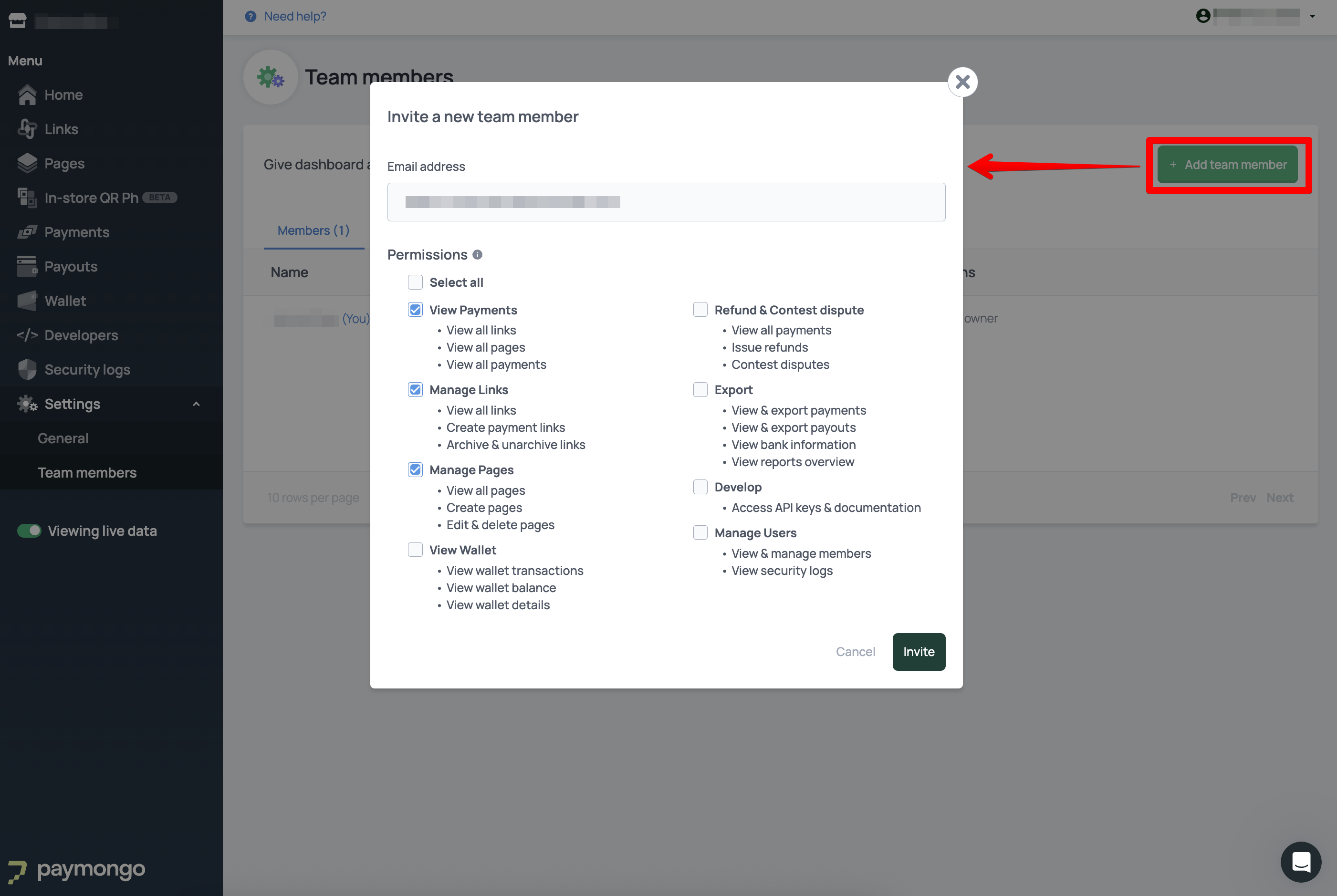
-
Send Invitation
Once you've entered the email and selected permissions, click to send the invitation. -
Team Member Acceptance
An invitation email will be sent to the nominated address. The team member will need to accept the invite and sign up for a PayMongo account (if they don't have one) to gain access.
Resending or Deleting Invites
Follow the steps below to resend or delete an invite sent out. If a team member hasn't received their invitation or it has expired, you can manage it from the 'Invites List' tab.
-
Go to the 'Invites List' tab
-
Locate the specific invite you wish to manage
-
Click the ellipsis (...) button next to the invite's row
-
You will have options to either:
- 'Resend Invite'
If the user had trouble locating it - 'Delete Invite'
If the invitation is no longer needed
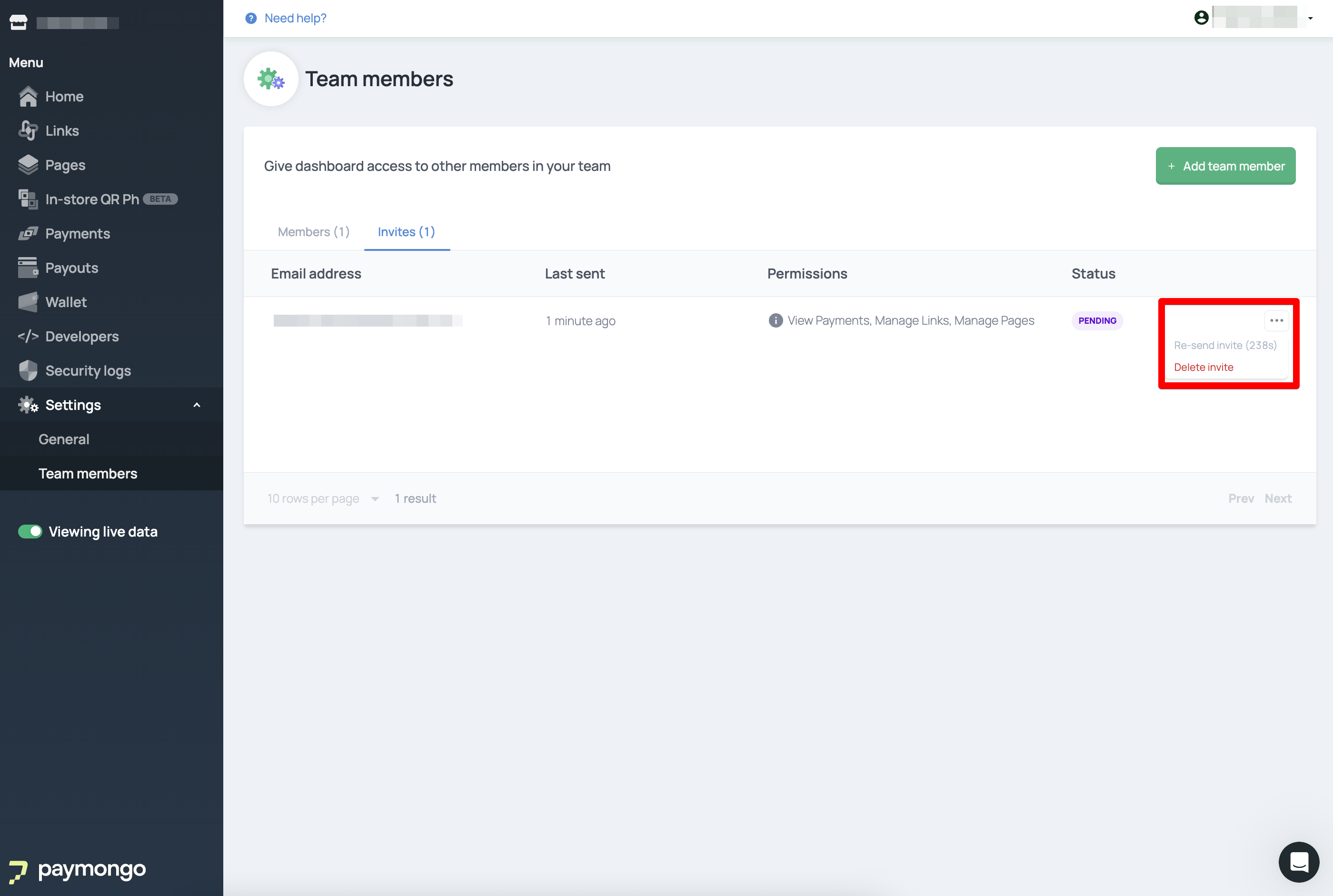
- 'Resend Invite'
Editing a Team Member's Permissions
Follow the steps below to adjust permissions for existing team members at any time.
- Go to the 'Members List' tab
- Locate the specific invite you wish to manage
- Click the ellipsis (...) button next to the invite's row
- Select 'Edit Permissions'
- Adjust the checkboxes for the desired permissions
- Save your changes
Deleting a Team Member
Follow the steps below to remove a team member that no longer requires access to your PayMongo account.
- Go to the 'Members List' tab
- Locate the specific invite you wish to manage
- Click the ellipsis (...) button next to the invite's row
- Select 'Delete Member'
- To prevent accidental deletions, you will be required to enter the member's email address to confirm their removal
Updated 7 days ago
