Guidelines for Prompting and Publishing Storefronts
Before you start creating your AI-generated StorefrontPlease review these important requirements and guidelines.
Pre-requisites
1. Complete your Storefront setup
Make sure you've filled out all required information:
- Storefront details – Business name, description, and basic settings
- Product details – Product names, descriptions, pricing, and inventory
Without this information, the AI won't have the context needed to generate an effective storefront for your business.
Approved beta testers can submit the Storefront Details Form to send their information.
2. Publish your Storefront to save your progress
Important: Any unpublished drafts will be automatically deleted. If you generate a storefront using AI prompts but don't publish it, your work will not be saved.
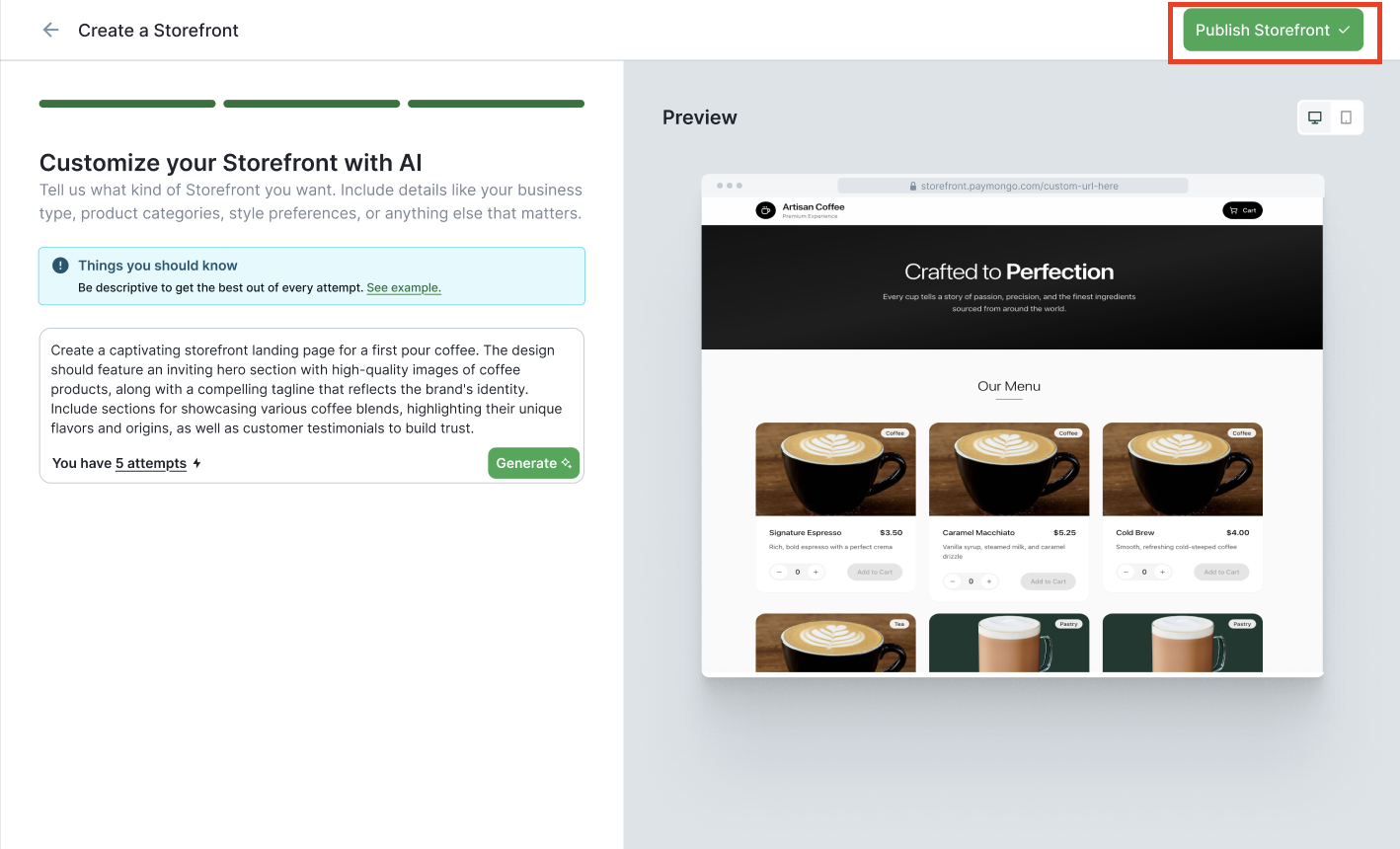
3. Publish to activate your Storefront
Once you're satisfied with your AI-generated storefront, click Publish to:
- Make your storefront live and accessible to customers
- Enable payment processing
- Start accepting orders!
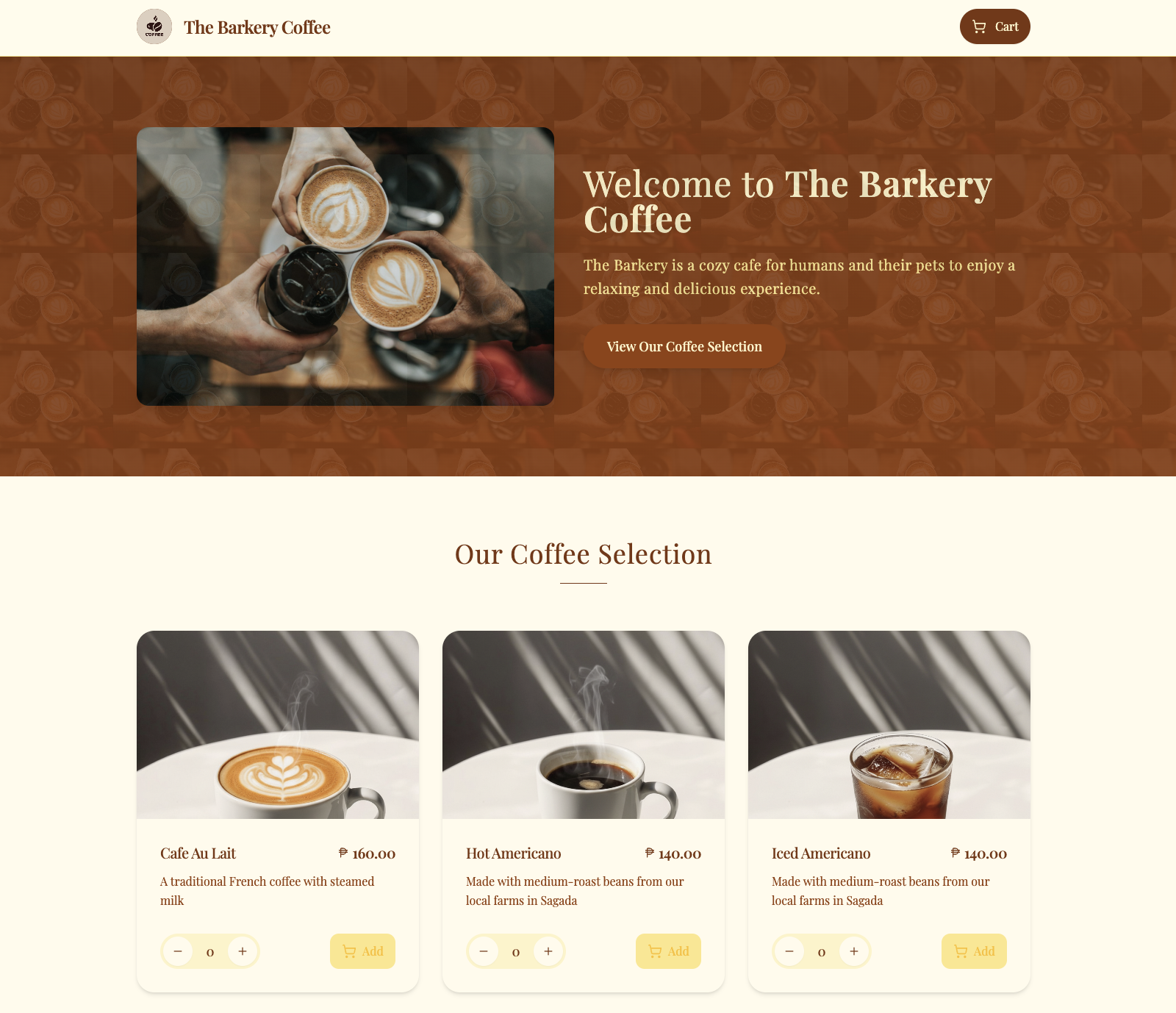
4. Payment processing
Note: All payments on Storefront are currently live, so any transactions processed will be real charges to your customers' payment methods. Test-mode payments are coming soon.
Prompting Guide
SImple prompt template
To get started quickly, use this basic structure:
Create a [page type] for my [industry/business type] that [main purpose].
Target audience: [your customers].
Style: [design preferences].
Include: [key elements or sections].Example:
This is a one-page website for a small neighborhood coffee shop in Manila. The goal is to attract online customers aged 20-35 and show our signature drinks. Use a warm, cozy look and feel with earthy colors like brown and cream, and a simple two-column layout with space for a product photo grid.Here's what you can specify
The AI can generate storefronts based on:
- Design theme, style, colors, and layout – Specify aesthetic preferences like "minimalist," "bold and colorful," "professional," etc.
- Topic or industry – Examples: coffee shop, portfolio, boutique clothing store, consulting services
- Illustrative stock or product images – Describe the types of images you want (e.g., "coffee beans," "laptop workspace"). The AI will use images from what you've already uploaded to your Storefront, such as product images and your brand logo.
Not yet supported
The following features are not currently available through AI prompting:
- Multi-page navigation – Single-page storefronts only
- Animations or effects – Static designs without motion or transitions
- Complex UI components – Carousels, interactive charts, advanced forms
Best Prompt Tips
For optimal results, follow these guidelines:
- State the page type and purpose – Be explicit about what you're creating (e.g., "product landing page to sell handmade jewelry")
- Add business context and audience – Help the AI understand your brand and who you're targeting
- Include design preferences – Mention colors, style, mood, or reference examples
- Keep it clear and concise – Aim for 50–80 words; be specific but not overly detailed
Good prompt example:
"Create a modern website for a skincare company primarily targeting women ages 25-40. Use a clean, minimalist style with black, white, and teal accents. Include a hero section with my Storefront description and a product showcase grid."
Less effective prompt:
"Make me a website that looks good."
Ready to start? Head on over to your PayMongo Dashboard to start building your Storefront!Once you've completed your storefront and product details, you're ready to generate your AI-powered storefront. Remember to publish when you're satisfied with the result to make it live!
Updated 4 days ago
