Edit a Rule
Account configuration is required before testing transactions
If you are interested in access to this feature, please contact [email protected]!
The Edit Rule page in PayMongo Protect enables you to update the configuration of an existing custom fraud detection rule. This interface allows you to modify rule details, logical operators, actions, conditions, and priority order, as well as enable or disable the rule as needed.
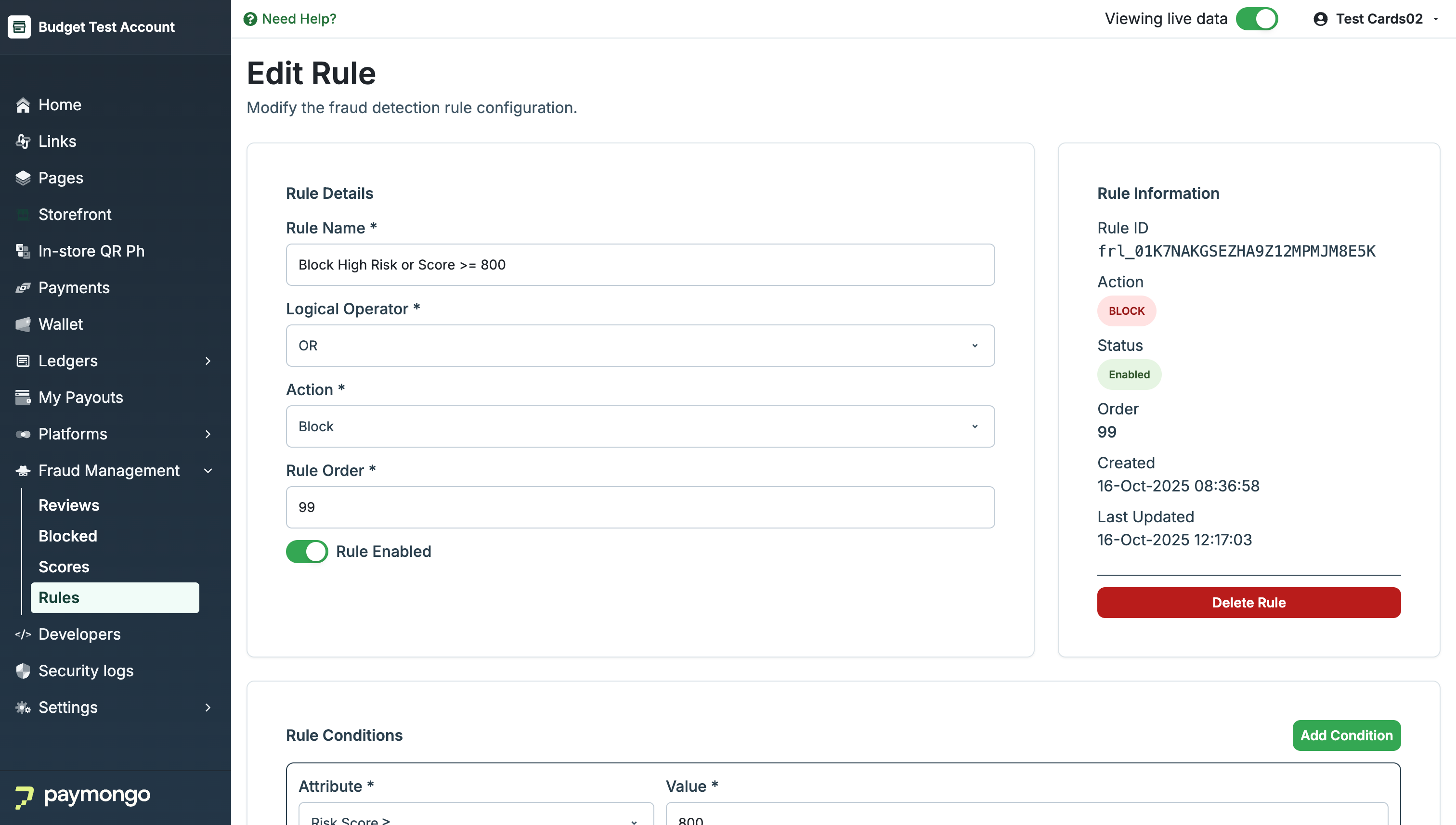
Edit a Rule
How to Edit a Rule
-
Accessing the Edit Page
- Navigate to Fraud Management > Rules in the Merchant Dashboard.
- Click the rule ID or name you wish to edit to open its detail page.
-
Modify Rule Details
- Rule Name:
Update the descriptive name for the rule (e.g. "Block High Risk or Score >= 800"). - Logical Operator:
Choose how multiple conditions are combined:AND: All conditions must be met for the rule to trigger.OR: Any condition can trigger the rule.
- Action:
Select the outcome when conditions are met:Block: Automatically decline the transaction.- (Other options may include
RevieworAllow.)
- Rule Order:
Adjust the rule’s priority by setting its order. Lower numbers have higher priority in evaluation. - Rule Enabled:
Toggle the rule on or off. Disabled rules are not evaluated.
- Rule Name:
-
Edit Rule Conditions
- Update, add, or remove attributes and their values that define the circumstances under which the rule is applied (e.g., "Risk Score ≥ 800").
- Use the Add Condition button to include more attributes.
-
Save Changes
- After making updates, save the rule to apply changes to future transactions.
-
Delete Rule
- If the rule is no longer needed, use the Delete Rule button to permanently remove it.
Rule Information Panel
The right-side panel displays important metadata for the current rule:
- Rule ID: Unique identifier of the rule.
- Action: The rule’s outcome (e.g., BLOCK).
- Status: Indicates if the rule is enabled.
- Order: Execution priority.
- Created: Timestamp for rule creation.
- Last Updated: Timestamp for last modification.
Tip: Regularly review and update your rules to ensure your fraud prevention logic adapts to changing threats and business needs.
Updated 6 days ago
